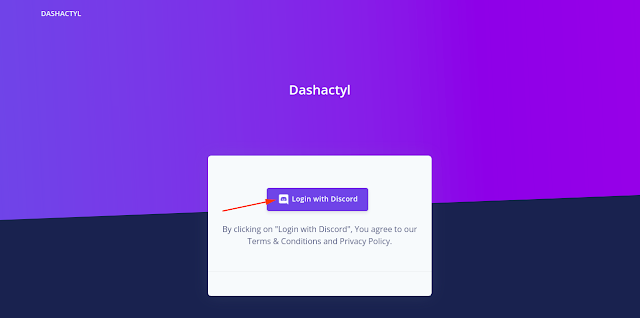Adding Plugins Into Your Minecraft Server
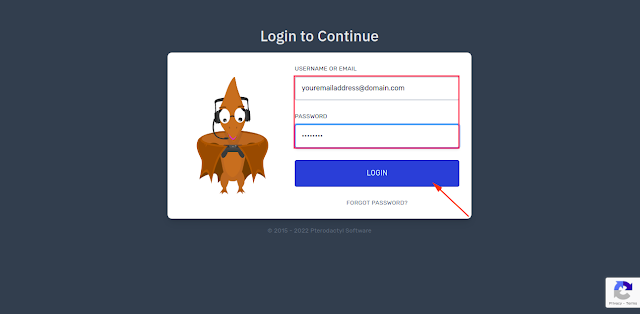
Step 1- Open GAME PANEL . Step 2- Enter your Email and Password and click on Login . Step 3- Select your Minecraft Server from your servers list. Step 4- Open File Manager . Step 5- Open plugins folder. Step 6- Download the plugin(s) you need from the internet. Step 7- Upload the plugin(s) into the plugins folder. Step 8- Restart your server.