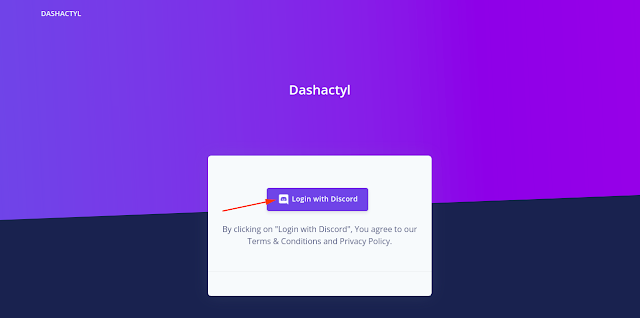Creating A New Database
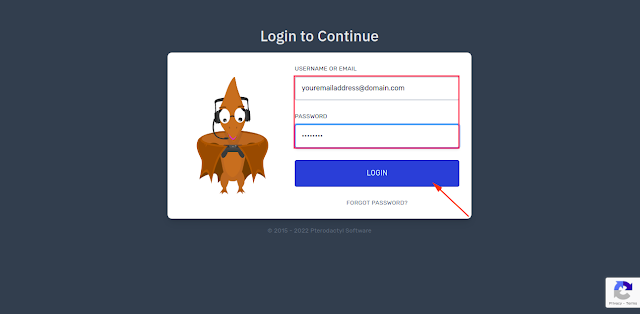
Step 1- Open GAME PANEL . Step 2- Enter your Email and Password and click on Login . Step 3- Select a server from your server list where you want to create a new Database . Step 4- Click on Databases tab. Step 5- Click on New Database . Step 6- Enter a name of the database and click on Create Database . Step 7- Click on Eye button to see the database connection details.